Configure org chart profile
In each org chart, the company organization (CO), legal units (LE), regions (REG) and organizational units (OU) are displayed as shapes by default. These shapes are arranged one below the other or next to each other and connected with lines, depending on the hierarchy and interdependencies.
For company organizations, legal units, regions or organizational units, you can use the org chart profile in the properties to define how the org chart is visualized in the working draft and what additional information is visible on the shape:
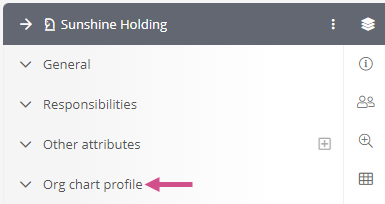
Requirements: The information that is to be displayed on an org chart shape must be defined on the relevant objects. If nothing is defined in the respective attribute, the information is not displayed on the shape. You can find out how to model objects using the properties under Properties of a model object.
Example: The Display employees' roles property is active, but the employee Paul Panzer is not assigned to a role. No role is visualized int the case of this employee.
| Property | Description |
|---|---|
| Show staff positions | Staff positions are displayed in the org chart. |
| Show management |
Managers are displayed below the CO, LE, REG or OU. Note: If the manager is absent and a substitution rule is set for them, the substitute is displayed here as the interim manager. You can find out more about the substitution rule under Substitution function. |
| Show span of management | The number of employees that a manager is in charge of is displayed. |
| Show deputy manager | The deputy manager is displayed below the manager. |
| Show employees |
The employees are displayed below the manager. |
| Sort employees alphabetically |
Enabled: The employees are sorted alphabetically according to their name. Disabled: The employees are displayed according to their attribute order. |
| Show employees' abbreviations |
The employee's abbreviation is displayed. |
| Show employees' roles |
The first role to which the employee is assigned is displayed. |
| Show location of employees |
The location assigned to the employee is displayed if the location differs from the CO, LE, REG or OU. |
| Show employees' legal entity |
The LE of the employee is displayed. |
| Show employees' additional information | The text from the additional information attribute is output to the employee. |
| Show job positions |
Job positions are displayed on the shape. If employees are linked to the job position, the position is output to the employee. If the job position is vacant, only the name of the job position is displayed on the shape. In this case, a note appears stating that the position is vacant. |
| Show technical assignment | Employees or job positions are displayed that are only technically assigned to the CO, LE, REG or OU. The objects are listed below the main employees. |
| Show additional usage |
An arrow is displayed on the object if it is used elsewhere in the organizational structure. Click on the arrow to open a pop-up with references. Click on the object to navigate to the corresponding org chart. In this case, the arrow is displayed for the following objects:
|
| Show organizational units roles | The roles that are directly linked to the OUs are displayed. |
| Show short name of shapes | The short name of the object is displayed. |
| Display external OU-Id | The external OU-Id is displayed. |
| Sort shapes by external OU-Id |
Enabled: Shapes are sorted by external OU-Id. Disabled: Shapes are displayed according to their attribute order. |
| Number of levels |
Here you can set how many levels the org chart displays. Note: The root object counts as the first level. |
Apply last changes
To apply the latest changes to the org chart profile to the org chart, click on Reload in the menu bar of the org chart:
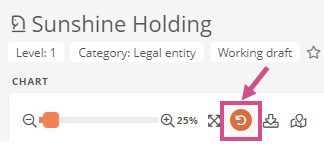
Note: If the last changes have not yet been applied, the Reload button pulsates.
You can also see in the menu bar when the org chart was last updated within your session:

Note: If you have not updated manually, the first time you called up the org chart in your session is displayed.
Temporary and permanent settings on the org chart profile
If you change the properties of the org chart profile, the changes are applied either temporarily or permanently, depending on your authorizations. The decisive factor here is whether you only have view or also write permissions for the object.
Users with view permission only:
Changes to the org chart profile are only temporarily applied to the current session. In the next session, the settings in the org chart profile are reset and the changes are discarded. You will then see a corresponding note in the properties sidebar:

Users with write permissions:
Changes to the org chart profile are applied permanently and for all users. These settings are then initially set in the respective org chart profile in each new session.
Versioning the company organization, legal units, regions or organizational units
The company organization, legal units, regions and organizational units are versioned with the standard release workflow in the delivery state.
See also: Everything about versioning and releasing model objects is described in Versioning in the standard release workflow using the example of processes.
If you have versioned the company organization, a legal unit, regions or an organizational unit, the current settings from the org chart profile are also versioned.
If an older version of the company organization, organizational unit, region or legal unit is displayed, the org chart profile properties that were versioned at that time are used.
Inheritance of the org chart profile
A new company organization, legal entity, region or organizational unit inherits the settings of the standard org chart profile in the schema. This means that the defined properties from the standard org chart profile are first visualized on the org chart:
See also: Org chart default view
As soon as you change a setting in the org chart profile for an object, this setting is no longer adopted from the standard org chart profile. However, all other org chart profile settings are inherited until they are changed.
Recognize changes in the org chart profile:
A change to an org chart profile property that no longer corresponds to the standard org chart profile in the Schema is marked in bold:


